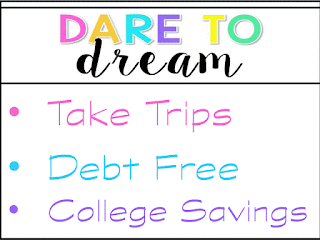Quick Guide: How to Change the Cover on your Pinterest Board
I never even thought to customize the cover of my Pinterest boards until I started really looking at other pinner's boards. I just assumed that whatever pin you pinned first became the cover and that was just the way it had to be. Boy, was I wrong! You can change your cover page to fit your needs for each board on your Pinterest page by creating an image in Powerpoint and uploading it. This is a great way to organize your boards and make them look awesome. Here's how:
Step 1: In Powerpoint, use the shape tool to draw a rectangle. At the top of the page there is a box labeled "Drawing tools." Inside that box you will find a rectangle. Click on the rectangle, then draw one on your slide. The size does not matter, as you will be resizing it in the next step.
Step 2: Right click on the rectangle, and go to Size and Position. You want to change your rectangle to the size that will fit in the area designated for the cover of your Pinterest board. Once you right click, go down the list to "Size and Position" and click on that.
Step 3: Change the size to a height of 2.04" and a width of 3.3". Manually change the size of your rectangle to a height of 2.04" and a width of 3.3" by typing in those measurements.
Step 4: Turn your rectangle into your cover page by designing it any way you choose. Right click on the rectangle, then choose "Format Shape."
Step 5: Change fill color and line color to whatever you choose.
Here's what mine looks like so far.
Step 6: Add a text box. To add a text box, first click on "Insert" at the top of the page, then "Text Box." Draw your text box on top of your rectangle, then type your text.
Step 7: Save the cover you just created as a picture. Before you can save your image as a picture you must "select all." At the top right you should see "Select" with a drop down menu that will give you the option to "Select All." Once you have selected all, then right click on the image you just created and choose "Save as Picture."
Step 8: Upload your new cover page to Pinterest! To upload your new cover page, click on "Add a Pin."
Then choose "From your Device."
Once you have your image uploaded, you can go back in to the board and set it as your cover page.
And that's it! You are only limited by your imagination as far as creating eye catching covers. Mine are still a work in progress, but if you want to see what I've been up to on Pinterest, click
HERE!
One last tip-if you prefer to use a background you created or purchased for your cover, instead of making a rectangle as your first step, copy and paste the background on to the slide, and then resize it to the dimensions mentioned above. Then follow the rest of the steps.
Thanks for reading my tips on how to change the cover on your Pinterest board! Please like my
FACEBOOK PAGE and by
TPT STORE.